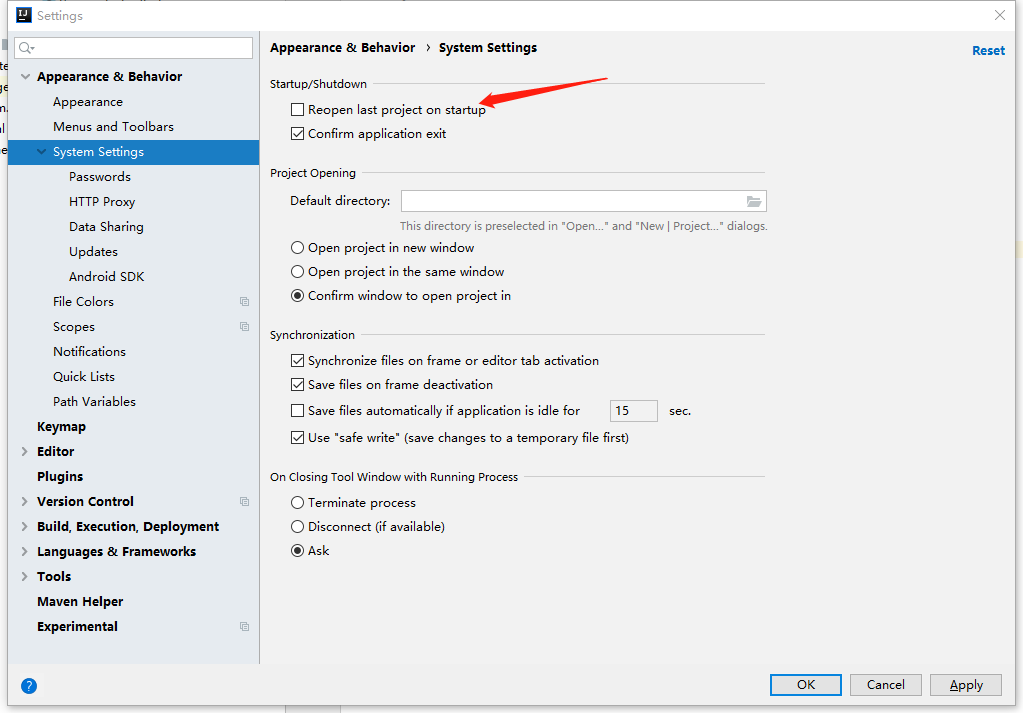设置idea的类注释快捷键
File -> Settings -> Live Templates
1 |
|
设置idea的类注释
File -> Settings -> Editor -> File and Code Templates ,如图:
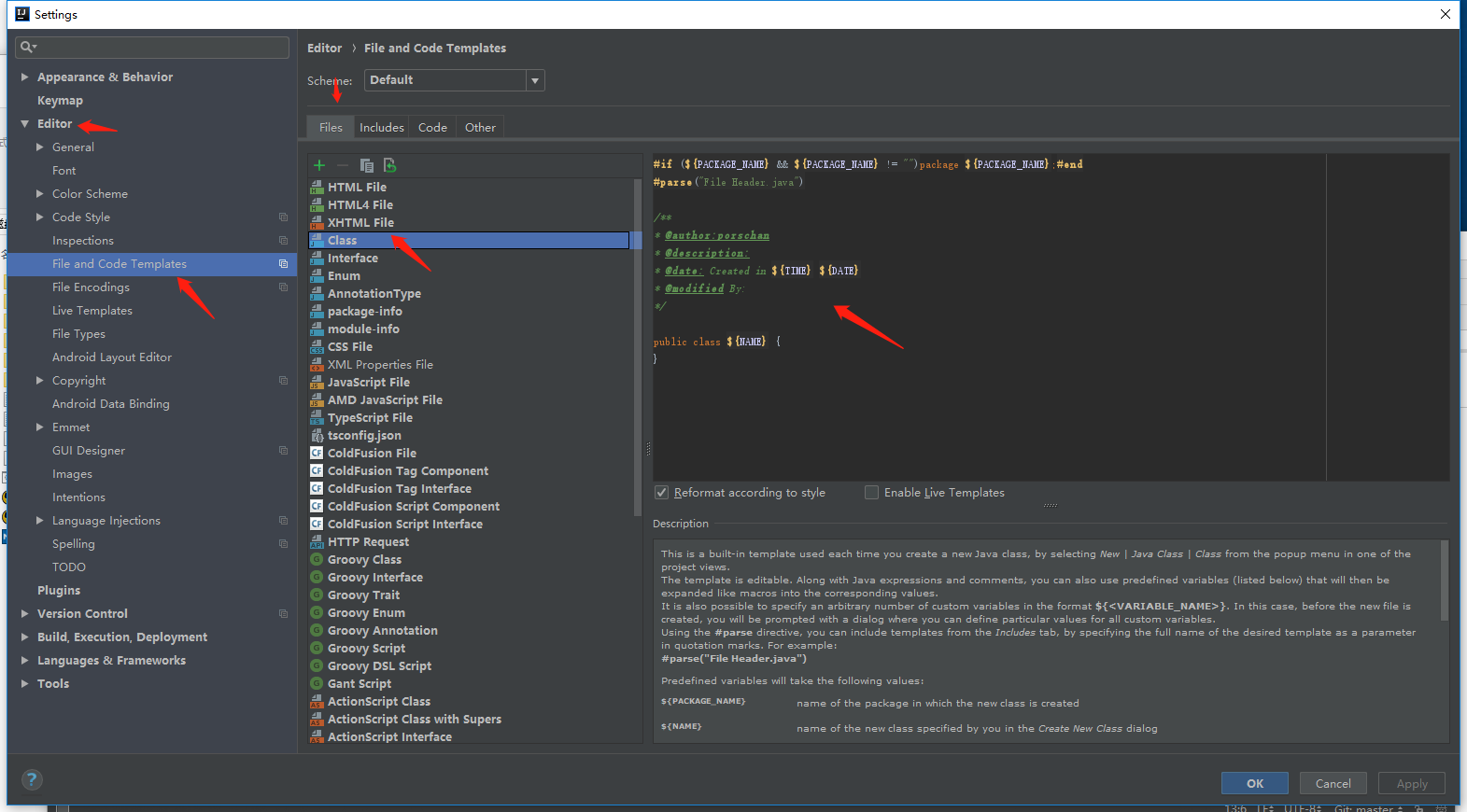
1 | /** |
设置idea的背景图
1.open IDEA -> File -> Settings -> Plugins ,如图
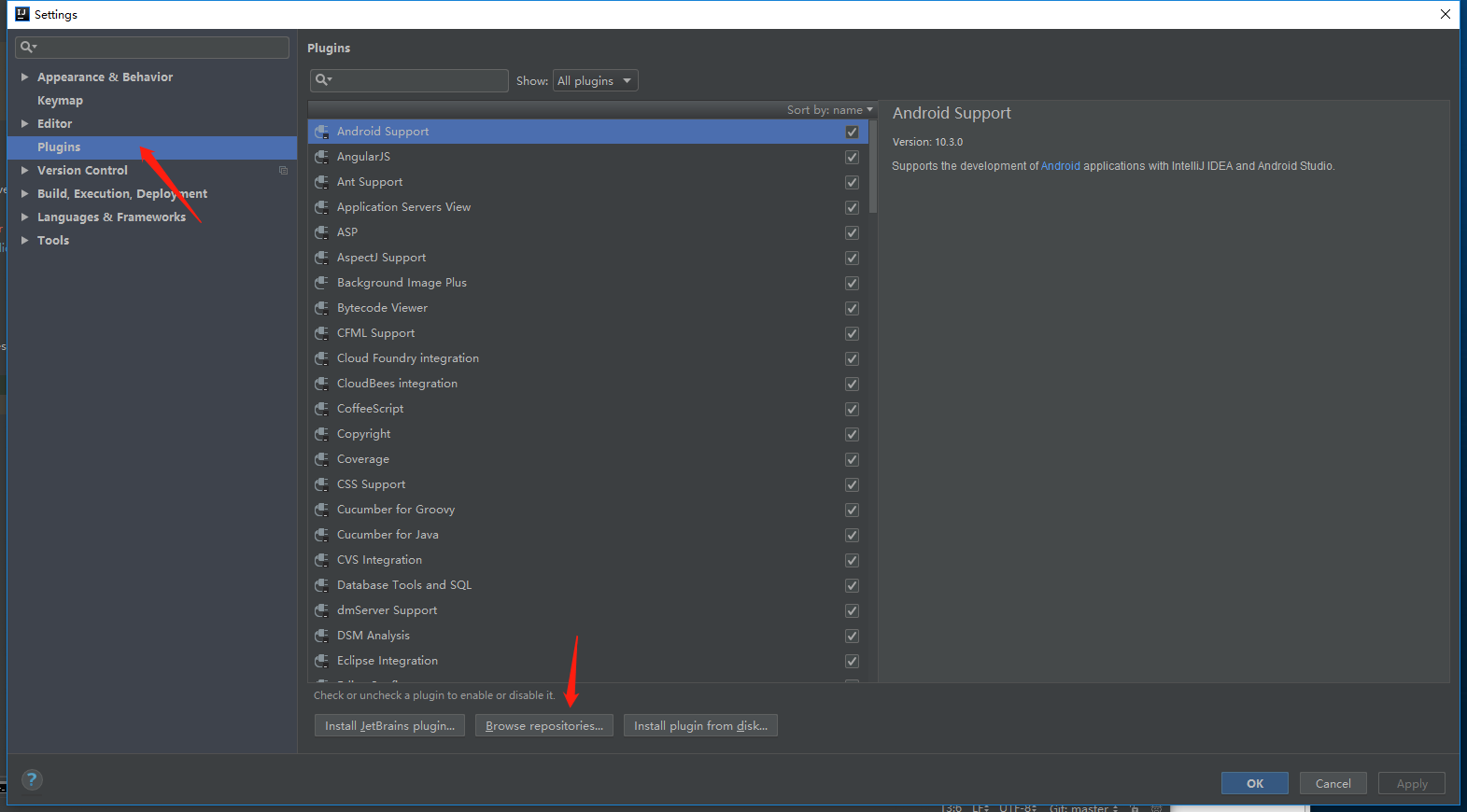
2.搜索Background Image Plus,安装并重启idea.
3.选择图片 ,如图
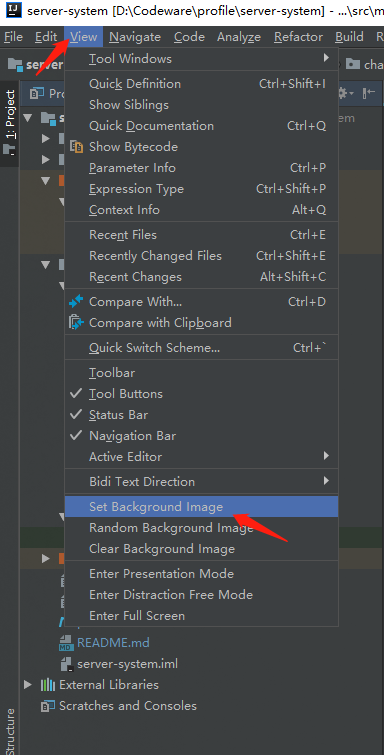
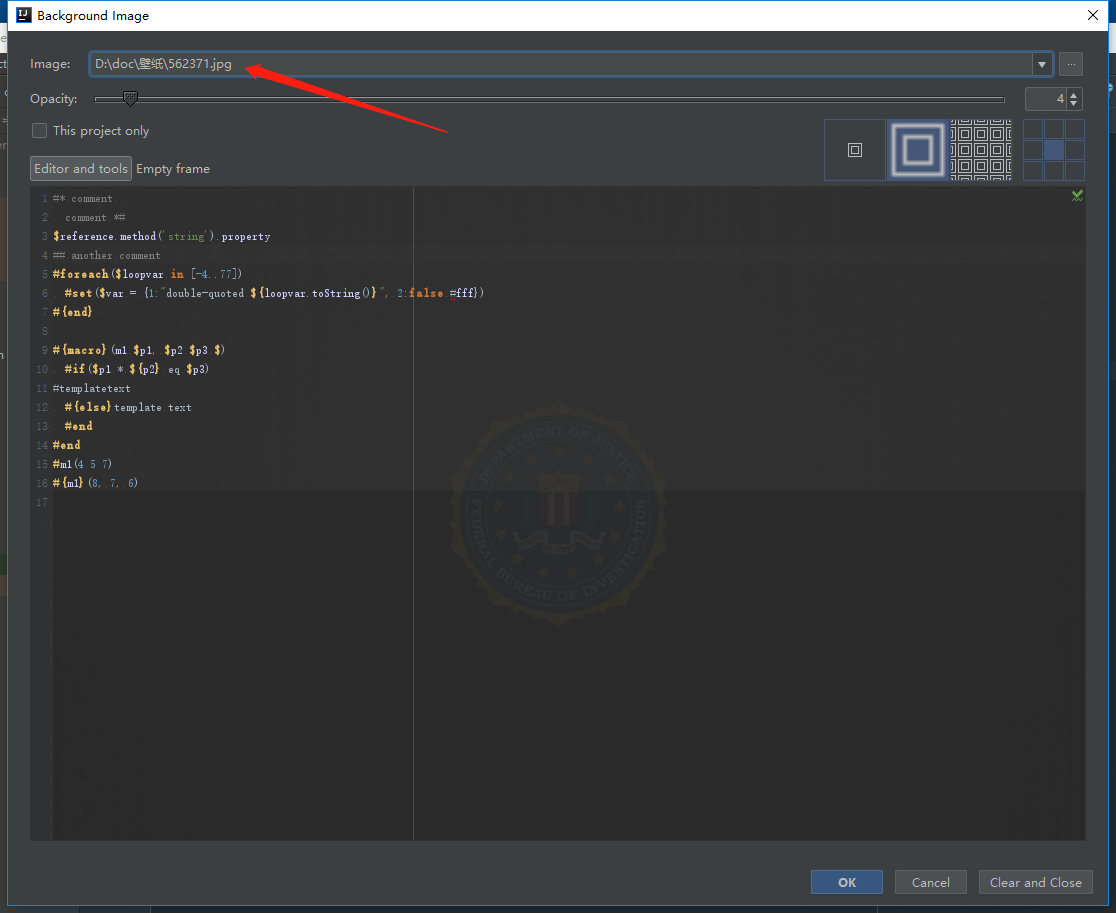
如果连快捷键都无法熟练的使用,那你应该熟练一下哈哈哈哈。
设置水平、上下分屏
1 | File -> Settings -> Keymap,搜索(注意大小写): |
设置选择项目进入IDEA
1 | File -> Settings -> Appearance & Behavior -> System Settings |
整理代码快捷键:
ctrl + alt + L
更换idea的颜色主题:
1.点击Color Themes 网站,并下载主题包,如下图所示:
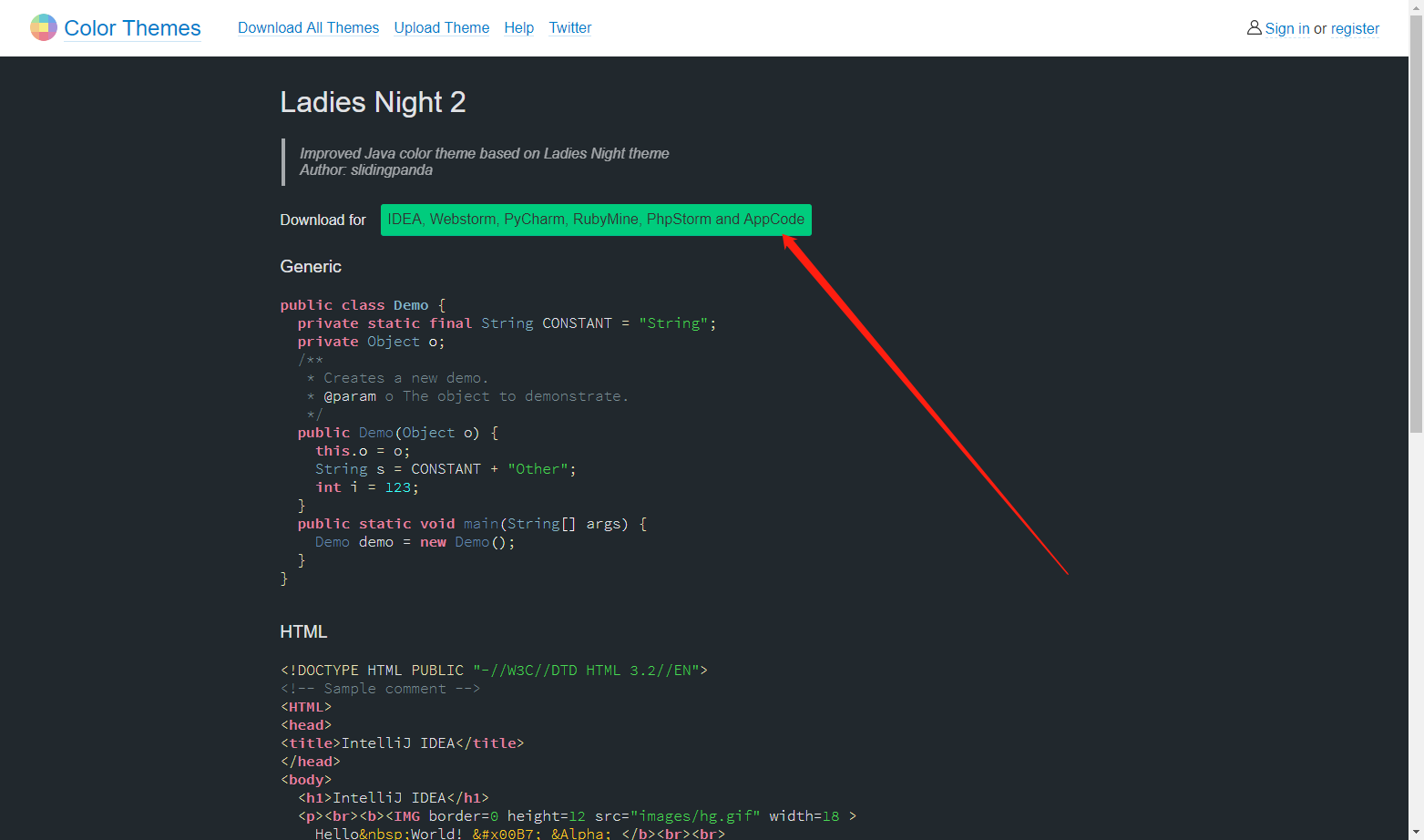
2.根据公网提供的修改过程如下:
1 |
|
我在用Obsidian主题。
更换idea的字体:
1 | File -> Settings -> Editor -> Font |
取消默认打开项目: